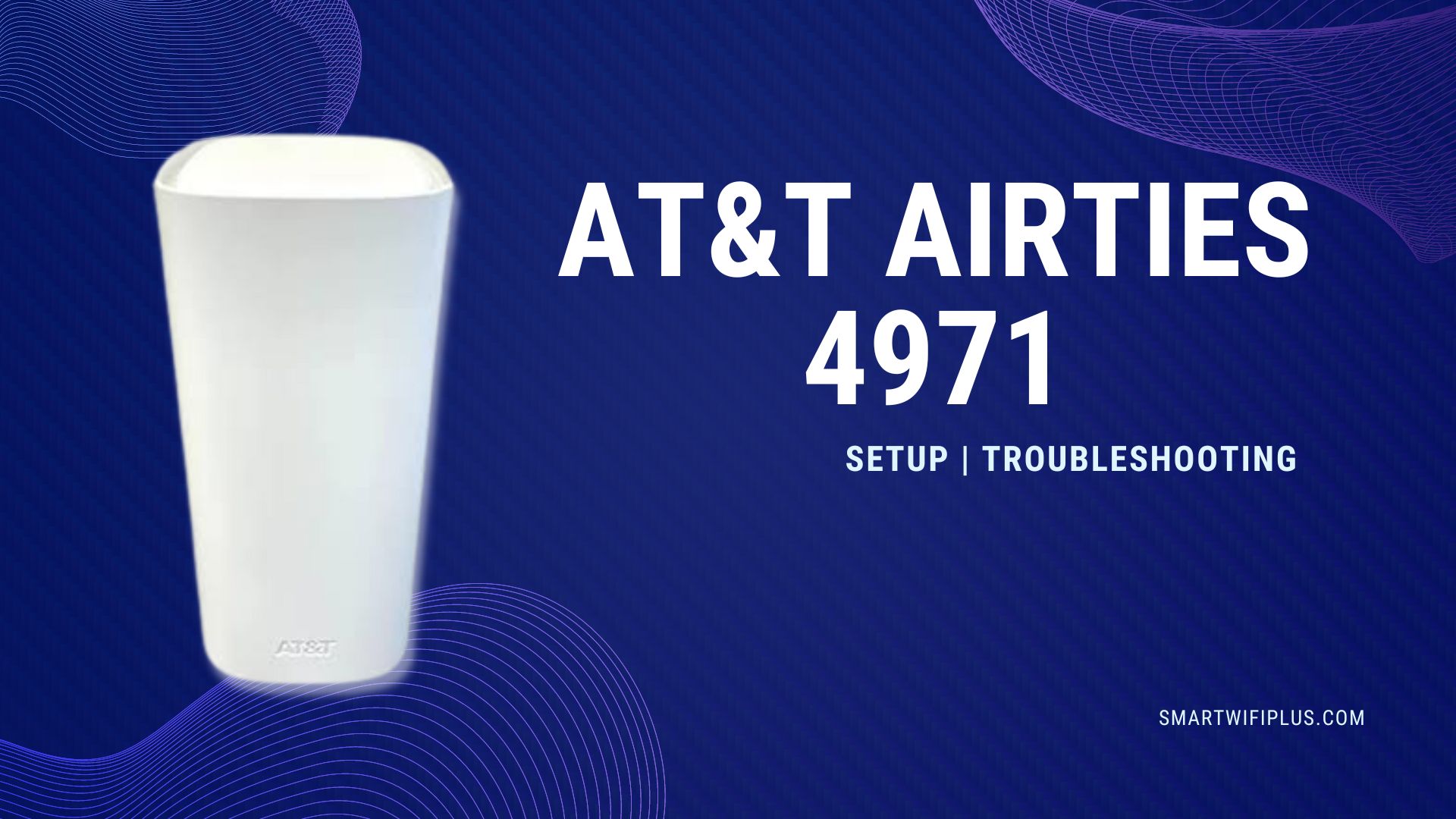
Setup AT&T Airties 4971 Brilliant WIFI Extenders to the Wi-Fi Router enable the creation of a mesh network, which in turn extends the range of the Wi-Fi signals to more rooms in your home. You may stream music and films with significantly less buffering time, on a greater number of devices, and in regions that were previously unavailable.
HOW TO SETUP AT&T AIRTIES 4971 WI-FI EXTENDER
- You may get the Smart Home Manager application for your smartphone by going to the app store for your device and downloading it.
- Get started in a matter of minutes using your AT&T Email address and password or your User ID.
- Navigate to the “Tools” menu.
- Go to the “Settings” menu and select “Install Smart Wi-Fi Extenders.”
ALTERNATIVE OPTION FOR SETUP AT&T AIRTIES 4971
- Connect the power supply to your Wi-Fi Extender first, then connect that cord to a power outlet close to your Wi-Fi Router.
- To turn on the Wi-Fi Extender, press the ” Power ” button on the device’s rear.
- Keep an eye for the indicator to start flashing green.
- You will need to press and then let go of the WPS button on your Wi-Fi Router.
- You will need to press and then let go of the WPS button on your Wi-Fi Extender.
- Wait for devices to link themselves, which should take about three minutes automatically. When paired, the flashing light will change to a steady GREEN color.
- Take the Wi-Fi Extender out of the power outlet and unplug it.
- You will need to reposition your Wi-Fi Extender, so it sits in its new position between your Wi-Fi Gateway and the location where you want the signal to be stronger.
- After plugging your Wi-Fi Extender into a power source, wait a few minutes for the connection to be re-established and the light to change to the GREEN position.
HOW TO RESET AIRTIES 4971 EXTENDER
- If you notice the red light on the Wi-Fi Extender flashing, you should move it closer to the Router or another connected Extender.
- If you observe a red signal constantly lit, either utilize WPS to pair your devices or connect the Extender to your Gateway using the Ethernet wire provided and pair them manually.
- Warning: out of range, flashing red light
- A constant red light indicates a pairing error.
- If the problem persists, verify the Internet service provided by AT&T and the Router.
- Make sure your connections are secure.
- Make sure that all of the wires and cords are connected correctly and that they are secure.
Power down, Power up
- Turn off your Wi-Fi Router and remove the power cord from the device’s rear.
- After unplugging it for 15 seconds, you should connect it back in.
- After that, remove the power cord from the rear of your Extender by pulling it out.
- After unplugging it for 15 seconds, you should connect it back in.
- There is a possibility that you will have to wait a maximum of ten mins for the Router or Extender to reset fully.
HOW TO UPDATE FIRMWARE FOR AIRTIES 4971
Installing a driver utility certified by Microsoft is highly advised for customers who do not have expertise in manually upgrading device drivers. This will allow you to avoid all the pitfalls and complications involved in the process.
It is HIGHLY RECOMMENDED that you use the cutting-edge, device-specific matching technologies that Advanced Driver Update PRO provides to assist you in the rapid installation of drivers obtained straight from their respective manufacturers. It is simple to perform software updates on your Airties Network equipment to ensure it operates at peak performance.
HOW TO ENSURE THAT THE EXTENDER IS WORKING?
The name and password of your Wi-Fi Network will remain the same, ensuring that it will not be mistaken for a new network. To determine if it is functioning correctly:
- Your Extender has been successfully matched and operates whenever the light is a constant shade of green.
OR
- You can check to see if the Extender is connected to your network through the AT&T Smart Home Manager application. (Once successfully linked, it will appear in the Devices area.)
- Visit att.com to get Smart Home Manager today.
Also Read-
Honeywell Thermostat- Setup, Troubleshooting
Roku Setup guide, Troubleshoot
Share this content:
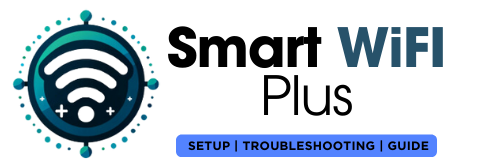
[…] Also Read – How to Setup AT&T Airties 4971 WIFI Extender? […]