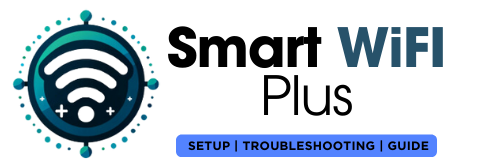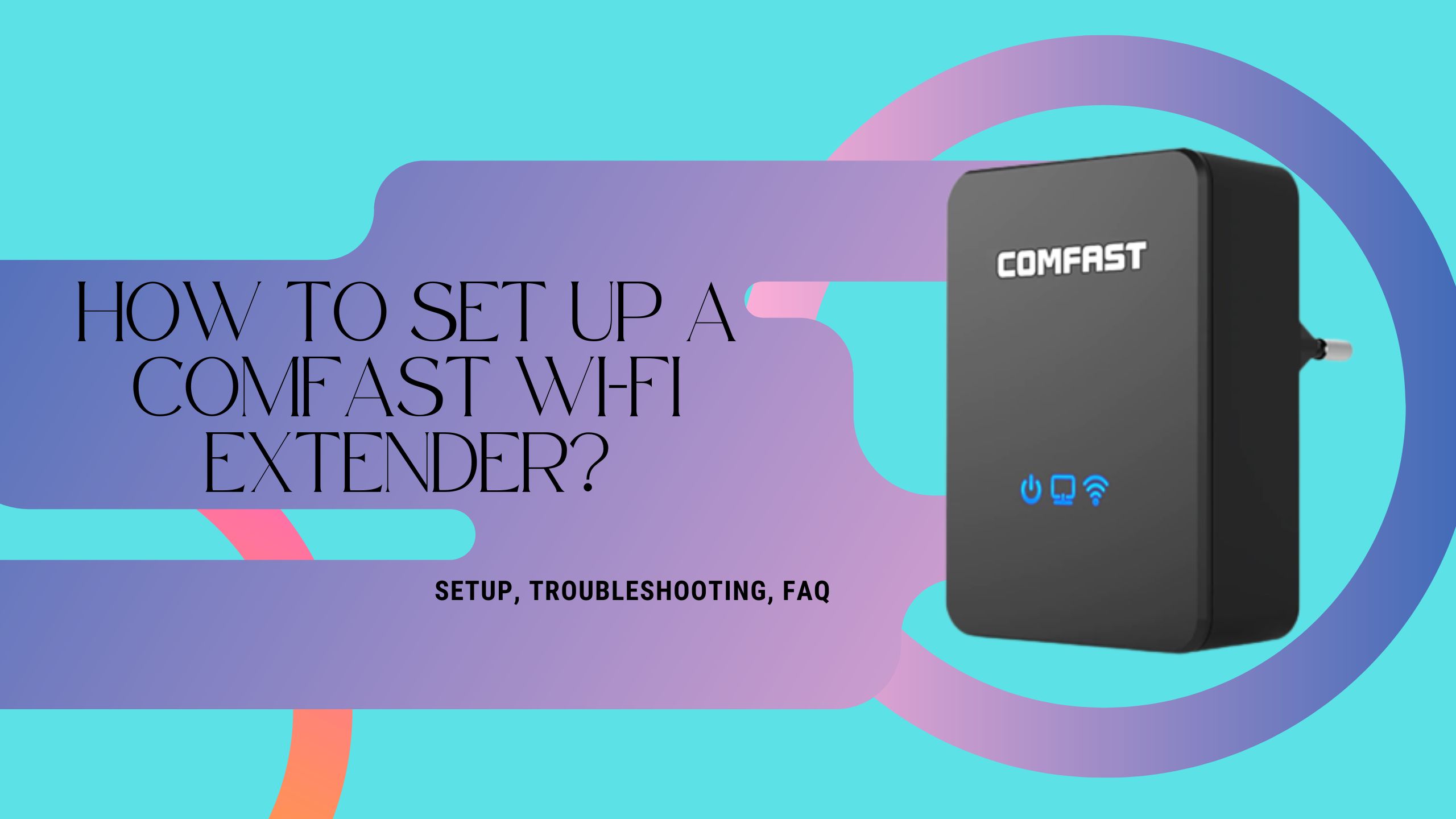
Comfast extender eliminates dead and wifi areas in your home. Simply Set up Comfast WIFI extender to your router by either pressing the WPS button on the extender or going to the ap.setup web page on your computer.
All the steps explained below to Setup Comfast Extender-
COMFAST EXTENDER SETUP USING WPS
- One may relocate the compact repeater after it has been synced, although it is recommended that you put it adjacent to the network signal access point.
- While connected to your home network, locate the WPS button and press and hold it for five to ten seconds.
- Now, press and hold the button labeled “WPS.” Within the next two minutes, on the Comfast Repeater for the next ten seconds.
- On the Wi-Fi sign, blinking blue lights will show that the network is in the process of being set up.
- Establish a connection to the Comfast Network Repeater, which you call the “Home Network”- PLUS.
- Only time will you be required to create or input the password to satisfy the security requirements.
COMFAST EXTENDER SETUP USING WEB BROWSER
- Connect to the Comfast Wi-Fi signal.
- Enter 192.168.101 or http://ap.setup into the web browser.
- Now login using the default Comfast username and password. Comfast’s default username and password is admin.
- You can simply setup your Comfast repeater from its dashboard.
- Click on Repeater to scan for your home network.
- Select your home WIFI. Enter the password to connect to your home network.
- Finalize your wireless repeater’s settings.
- Your device reboots to apply the changes.
How to Set Up the COMFAST WIFI EXTENDER AS AN ACCESS POINT
- Establish a connection to the Comfast Wireless Network first.
- Launch a web browser on your device and enter the address http://192.168.101.
- Enter “admin” for both the username and the password since they are identical.
- Choose the AP option.
- After entering a new password in the Key area and setting your New Network Name and Encryption Type according to the instructions below, choose “Apply,” and then repeat the process if you have both a 2G and a 5G Access Point.
- Wait for the device to finish restarting.
- Please connect to the newly created wireless network using the password that you chose and the name that you gave it.
- It is expected of you to be online at this time.
FAQ
Ø If you need to reset the device to start afresh, press the Reset button on the bottom to the right of the ethernet connector for 10 seconds.
Ø Connect to the Wi-Fi signal of the gadget using a phone, tablet, or computer.
Ø Type in ComFast’s IP address (http://192.168.10.254/) into your device’s browser.
Ø You first need to visit the manufacturer’s official website for your router and download the latest Firmware.
Ø After that, log into the router and locate the instructions for opening the admin page.
Ø Next, choose Maintenance, then look for an option to Update either Firmware Update.
Ø After that, choose the downloaded Firmware by pressing the Choose file button.
Ø Finally, choose the file you want to upload by clicking on the Upload button.
Ø Fantastic! You are good to go!!
Ø Password reset for COMFAST router Your COMFAST router’s factory settings may be restored by following these steps: Press and hold the reset button on your COMFAST router for 30 seconds.
Ø Remove the router’s power cord while holding the reset button for 30 seconds.
Ø Turn on the unit’s power again and keep the reset button down for further 30 seconds.
Ø Please check the table to determine whether your COMFAST router has been restored to its original factory settings (most likely admin).
Read More-
Share this content: