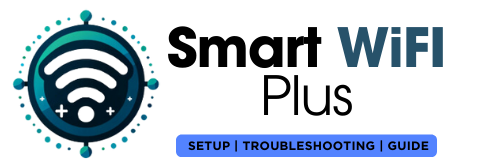You may wish to reset your Canon printer for multiple reasons. One of the main reasons would be that it doesn’t support the connection between it and your device, i.e., laptop or mobile phone. In order to resolve this issue, you need to reset the printer, which will automatically remove all the settings made by you regarding printing. Other issues could be technical issues like dotted printing or no printing in one go. It may occur due to incomplete installation. These are a few major reasons to reset your Canon printer.
This article will allow you to easily reset the Canon printer. Besides, it will also give you all the necessary insights on how to work with your printer. So, for an easy reset of your printer, follow the given nine steps. After following the steps diligently, you are good to go.
Steps to be follow
- Turn the Canon printer ON by clicking on the button given for this operation. This will allow you to turn your system on for the further process.
- Having turned the system on, go to the main menu or home screen.
- At this point, on your home screen only, you are required to find yourself the option for a menu of ‘Settings or configuration or setup’.
- Once the page of settings or configuration or set-up has been found, check for a setting drop down menu that allows you to see the screen of settings.
- Once you have opened the menu of settings, you will have to choose “Factory Defaults.”
- After finding the factory default, click on it to have a drop down menu. Now, press this menu.
- You can easily locate the option for ‘reset or reset my Canon Printer’.
- When you feel confirmed for your action to reset our printer press on ‘ok’ button.
Your printer will start to restart and reset itself. You can not restore your settings, as you did previously, to your device. So, make sure to do the settings before making it operational.
How to Manually RESET Your Canon Printer
When everything else fails, try resetting your printer to its factory default settings. Follow these instructions to reset your Canon printer’s factory default settings.
- Step 1. Turn off the Canon printer. For 30 seconds, disconnect the printer’s power cord from the wall outlet.
- Step 2: While holding down the “Resume” button for 10 to 20 seconds, turn the printer on. The alert indicator lights up.
- Step 3: Press and hold the “Resume” button. While the printer resets to its factory defaults, the Attention and Ready lights cycle.
How to RESET Password on Canon Printer
- Step 1: Press the Home button on your Canon printer
- Step 2: Select “Settings”
- Step 3: Select “Setup”
- Step 4: Select “Reset Password”
Additionally, you may reset the password for your Canon printer using the Windows operating system.
- Step 1: Open the Control Panel
- Step 2: Select “Devices and Printers”
- Step 3: Right-click on the wireless Canon icon
- Step 4: Click “Properties”
- Step 5: Click “Reset Password”
- Step 6: Enter a new password and save changes.
Share this content: