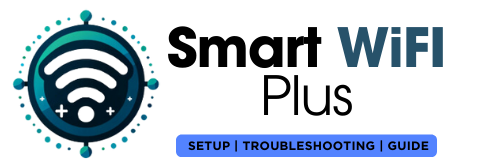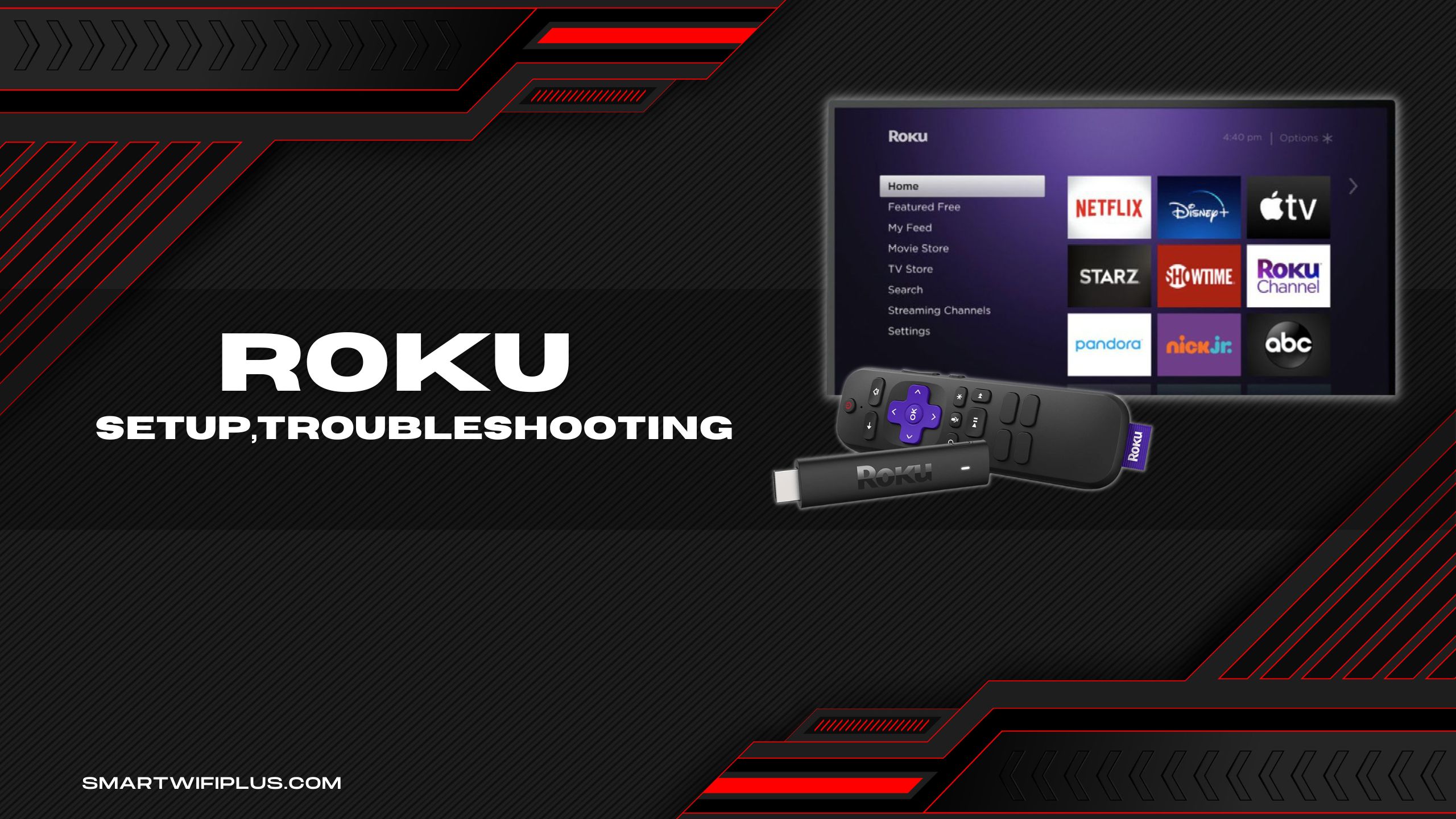
Roku is a device (produced by Roku) that broadcasts media (including TV programs, movies, and music) from the web to your television. It provides a simple and economical solution to add streaming content to the TV and home theatre watching experience or to increase internet streaming possibilities. Roku needs little configuration and links to the internet in the same manner as a computer. The Roku streaming media device’s operating system (OS) in Roku streaming media devices enables users to access and control internet streaming content.
How to Setup Roku?
- To use Roku TV, you must turn it on the TV to which you have attached the Roku streaming stick or box. The Roku power-up screen, which has an animated logo, is the first thing you see.
- Roku’s on-screen menu interface is available in a variety of languages. If you have a Roku TV, you may be prompted to pick your nation.
- For internet access, connect your Roku TV, stick, or box to your network router. Roku streaming sticks only have a Wi-Fi connection, but Roku boxes and TVs have both Ethernet and Wi-Fi. The Roku device searches for Wi-Fi networks and is connected to the internet. Enter the Wi-Fi password for the network you want to connect to.
- You may notice a notification saying a software or firmware update is available after establishing your network connection. If this is the case, let Roku update itself.
- When connecting through HDMI, the Roku device will automatically recognize the TV’s resolution and aspect ratio and adjust the video output appropriately. You can always go back and modify it if you want.
- Using your Roku control to accomplish the tasks detailed so far should be automatic. You’ll be notified and given more instructions on your TV if the pairing is required.
- The Check Remote Settings option displays & automatically sets up the remote to manage the TV’s power and volume if you have the Roku Enhanced Remote, which is included with certain devices.
- Visit the Roku registration page to get started. Create an account, create a username and password, and input your address and payment details.
- Additional instructions, including an activation number, are shown on the TV screen once you establish a Roku account. Enter the code at Roku.com/Link on a computer, laptop, tablet, or smartphone.
- When your Roku device is enabled, a message will appear on the TV screen.
- You can manage your Roku device and your library of channels and applications. A right arrow next to “All done” should be clicked if you do not see a home menu on your screen.
How to Activate Your Roku Account
- Step 1: Choose your language of choice
- Step 2: Choose a Country
- Step 3: Select Home Use Configuration
- Step 4: Choose to install a new Wi-Fi connection.
- Select your desired network in Step 5.
- Step 6: Access the Password and then click the Connect button.
- Big ups! You are done!
How to Log In to Your Roku Account
- Open up a web browser and navigate to the Roku website.
- To log in to the website, use the Sign In link at the top right of the page.
- Click the “Create Account” button on the right of the page.
- Fill out the form by providing your name, email address, birth date, and other pertinent information. Don’t stop here; continue.
How to Reset Your Roku Account
- Go to the System menu by selecting it from the Home Screen.
- The System Restart button may be found by scrolling down.
- Click the Restart button.
- After Roku has finished powering down and back up, the home screen will automatically load.
- Examine the functionality of the features that gave you problems to determine whether they have been fixed.
SOFT METHOD
- To navigate your home screen, click the HOME button on your remote.
- Select Settings by scrolling up or down the page.
- Choose System>Advanced Settings from the drop-down menu.
- Click the Factory Reset button.
- Verify that you wish to proceed with the factory reset, and then input the supplied unique code.
- The reset to factory settings has to get underway.
HARD METHOD
- Locate the ” Reset” button on your Roku streaming stick, box, or television.
- Maintaining pressure on the reset for around twenty seconds is required.
- Once the factory reset has been successfully performed, the power warning light on the Roku will begin flashing quickly. Press the button again to cancel.
RESET WITHOUT BUTTON
- Put the TV into mute mode and then press the power button.
- Remove the power cable from the TV, then reconnect it while you are still keeping the buttons as mentioned earlier.
- You may let go of the buttons when the TV’s first setup screen appears again.
- Follow the on-screen instructions to re-enter your account details and adjust your preferences before continuing.
Share this content: