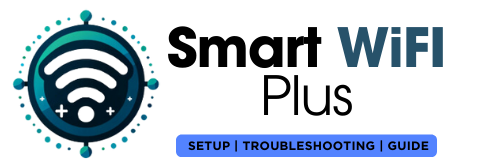Welcome to the ultimate guide on how to set up a Blink camera, your go-to resource for unlocking the full potential of your Blink security cameras. In this comprehensive guide, we’ll walk you through every step, ensuring a seamless setup Blink camera process and optimal performance. Furthermore, let’s delve into the specifics to make your Blink camera experience truly exceptional. First and foremost, we’ll cover the initial setup procedures to get you started. Next, we’ll explore advanced features that enhance your camera’s capabilities. Additionally, troubleshooting tips will be provided to address any potential issues.
Table:
- Understanding Blink Cameras
- How to Setup Blink Camera Like a Pro
- Tips for Optimal Performance
- Troubleshooting Common Issues
- Conclusion
- FAQs
Understanding Blink Cameras
What Sets Blink Cameras Apart?
Blink cameras have gained immense popularity for their wireless design and exceptional battery life. Moreover, understanding these unique features is crucial for maximizing the benefits of your security system. Additionally, by familiarizing yourself with the camera’s capabilities, you can make informed decisions about its placement. Furthermore, optimizing the settings will further enhance the overall effectiveness of your Blink camera surveillance.
How to Setup Blink Camera Like a Pro
Here’s a step-by-step guide to Setup Blink camera that will help you through it:
1. Download the Blink App: Start by downloading the Blink Home Monitor app from the App Store (for iOS devices) or Google Play Store (for Android devices).
2. Create a Blink Account: Open the app and follow the instructions to create a new Blink account. You’ll need to provide a valid email address and create a password.

3. Verify Your Email: Check your email for a verification message from Blink, and click the link to verify your account.
4. Log Into the App: Once your email is verified, log into the Blink app with your new account details.

5. Add the blink camera:
- In the Blink app, tap the plus sign (+) in the top right corner to add a new system.
- Select the Blink wireless camera system you are setting up (e.g., Blink XT2, Blink Mini, etc.).
- You might need to enter the serial number found on the back of the camera or use your phone’s camera to scan the QR code on the back of the camera.
6. Connect to Wi-Fi:
- Follow the on-screen instructions to connect the camera to your Wi-Fi network.
- You’ll typically need to input your Wi-Fi password during this step.

7. Place the Camera:
- Once the camera is connected, decide where you want to place it.
- Consider the field of view and any potential obstacles.
- For outdoor cameras, make sure they are mounted in a weather-appropriate area.

8. Adjust Settings:
- In the app, you can adjust various settings like motion detection sensitivity, video quality, retrigger time, and activity zones.
- Test these settings to find what works best for your needs.

9. Test Your Camera:
- After everything is set up, do a few tests to make sure the camera is working as expected.
- Check the live view in the app, trigger a motion alert, and ensure you receive notifications.

10. Install Additional Cameras (If Any):
- Repeat the above steps for each additional camera you want to add to your system.
Tips for Optimal Performance
1. Strategic Camera Placement
Consider the areas you want to monitor and strategically position your cameras. Additionally, this ensures maximum coverage and minimizes blind spots, enhancing the overall effectiveness of your security setup. Consequently, the Blink camera is an excellent choice for achieving comprehensive surveillance.
2. Regular System Checkups
Perform routine checkups to ensure all cameras are functioning correctly. Address any issues promptly to maintain the reliability of your Blink camera system.
Troubleshooting Common Issues
1. Connectivity Problems
If you encounter connectivity issues, troubleshoot by checking the Wi-Fi signal strength and proximity to the sync module. In addition, adjustments may be needed to optimize communication between devices. Furthermore, consider resetting your router for improved connectivity. Additionally, ensure that all devices are properly configured to enhance the overall network performance.
2. Motion Detection Challenges
Fine-tune motion detection settings through the Blink app to avoid false alarms. Adjust sensitivity levels based on environmental factors to enhance the accuracy of your system.
Also read: How To Set Up Arlo Camera?
How to Setup Zumimall Security Camera?
Conclusion
Congratulations! You’ve successfully setup the Blink camera system, ensuring a robust and reliable security solution for your home or business. Additionally, by following this comprehensive guide, you’ve taken the first step towards a safer and more secure environment. Now, let’s explore some additional features and tips to maximize the effectiveness of your new security setup. Furthermore, delve into advanced settings to customize your surveillance experience according to your specific needs. Subsequently, familiarize yourself with the mobile app functionalities, allowing convenient remote access and control. Lastly, consider implementing periodic system checks to guarantee continuous and optimal performance.
FAQs
Yes, Blink cameras are designed for both indoor and outdoor use. Ensure the cameras are properly mounted and protected from extreme weather conditions for longevity.
Blink camera batteries can last up to two years, depending on usage and environmental factors. Regularly check the battery status in the Blink app for optimal performance.
The Blink sync module has a range of approximately 100 feet. Place it centrally to ensure reliable communication with all cameras within this radius.
Use the Blink app to customize motion detection settings. You can adjust sensitivity levels and define activity zones to reduce false alarms and tailor the system to your specific needs.
Yes, the Blink app allows remote access to your cameras. As long as your cameras are connected to the internet, you can monitor your property from anywhere using the app on your smartphone or tablet.
Share this content: